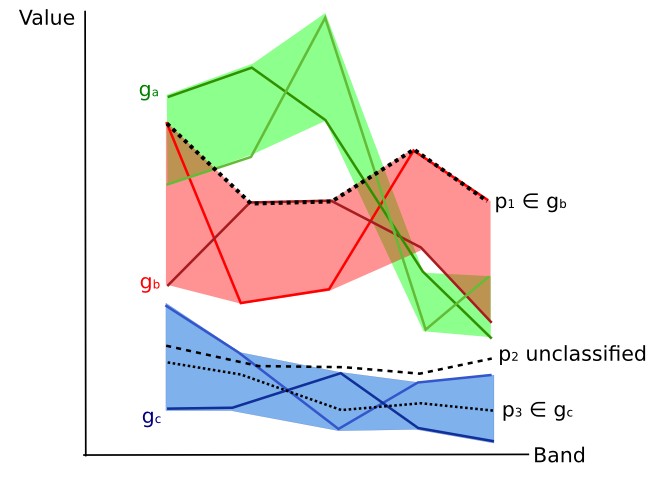This tutorial is about the an innovative method of classification: Land Cover Signature Classification. This method was developed for the Semi-Automatic Classification Plugin (SCP), and it is based on the definition of spectral ranges (thresholds). A pixel belongs to class X if pixel spectral signature is completely contained in the spectral region defined by class X. For more information read this.
For this tutorial, it is assumed that one has the basic knowledge of SCP and Basic Tutorials.
For this tutorial, it is assumed that one has the basic knowledge of SCP and Basic Tutorials.
Following the video of this tutorial.
First download the sample image from this link (© Copernicus Sentinel data 2016) which is a Sentinel-2 image, and unzip the file.
1. Create the Band Set
Open the tab Band set, click the button
Band set, click the button  and select the bands of the downloaded Sentinel-2 image. In the table Band set definition order the band names in ascending order (click
and select the bands of the downloaded Sentinel-2 image. In the table Band set definition order the band names in ascending order (click  to sort bands by name automatically), then highlight band
to sort bands by name automatically), then highlight band 8A (i.e. single click on band name in the table) and use the buttons  or
or  to place this band at number 8. Finally, select Sentinel-2 from the list Quick wavelength settings, in order to set automatically the Center wavelength of each band and the Wavelength unit (required for spectral signature calculation).
to place this band at number 8. Finally, select Sentinel-2 from the list Quick wavelength settings, in order to set automatically the Center wavelength of each band and the Wavelength unit (required for spectral signature calculation).2. Create the ROIs and Define the Spectral Thresholds
In the SCP dock click the button and define a file name for the Training input. We are going to create ROIs similarly to Tutorial 2: Land Cover Classification of Sentinel-2 Images.
and define a file name for the Training input. We are going to create ROIs similarly to Tutorial 2: Land Cover Classification of Sentinel-2 Images.We are going to use the following Macroclass IDs (see Classes and Macroclasses).
Macroclasses
| Macroclass name | Macroclass ID |
|---|---|
| Water | 1 |
| Built-up | 2 |
| Vegetation | 3 |
| Bare soil | 4 |
In addition, we can mask clouds in the image, creating ROIs of clouds and assigning the special MC ID = 0.
In the list RGB= of Working toolbar define a Color Composite such as
RGB = 3-2-1 or RGB = 7-3-2.Now create some ROIs. ROIs are used in Land Cover Signature Classification for defining a spectral region. The Land Cover Signature Classification can use additional classification algorithms for pixels falling inside overlapping regions or outside any spectral region (in this tutorial we are going to use Minimum Distance), therefore it is important that ROIs are homogeneous in order to train correctly the additional algorithm. Following the ROI creation we are going to change the signature thresholds in the LCS threshold.
After the ROI creation, in the ROI Signature list highlight these spectral signatures, then click the button
 .
.Spectral signatures are displayed with the respective colors; also, the semi-transparent area represents the spectral range of each ROI. The minimum and maximum values of these spectral range are displayed in the Plot Signature list. You can manually edit these ranges or use the tools Automatic thresholds. It is worth noticing the same spectral ranges (of spectral signatures in ROI Signature list) are displayed in the Signature threshold.
In Classification algorithm select Use
 LCS to use the in Land Cover Signature Classification. Now create a classification preview over the lake (see Create a Classification Preview).
LCS to use the in Land Cover Signature Classification. Now create a classification preview over the lake (see Create a Classification Preview).Classification preview
You can see that several pixels are unclassified (black) because they are outside any spectral range. In the Plot Signature list highlight a signature of macroclass
Water and click the buttonFrom pixel  . This tool allows you to extend the spectral range to include a pixel signature. Click an unclassified pixel in the map over the lake; you should see that the spectral range of highlighted signature is larger now. Click the button
. This tool allows you to extend the spectral range to include a pixel signature. Click an unclassified pixel in the map over the lake; you should see that the spectral range of highlighted signature is larger now. Click the button  in the Working toolbar.
in the Working toolbar.Now the area classified as water is larger and should include the pixel that was clicked before. Create a temporary ROI over the unclassified area of the lake and click the button From ROI
 .
.
Signature plot: the spectral range is extended
This way, the spectral range is extended to include the minimum and maximum value of this ROI for each band.
Signature plot: the spectral range is extended
Creating another classification preview we can see that the classified area is extended according to the temporary ROI.
You can extend the spectral range to classify the whole lake as water.
TIP : During ROI creation, click the buttonParticular attention should be posed on the spectral similarity of classes. For instance soil and built-up can have very similar spectral signatures. Therefore, several ROIs should be collected in the attempt to separate these classes.in Working toolbar and right click on the map for displaying the spectral signature of a pixel in the Spectral Signature Plot. This can be useful for assessing unclassified pixels and extend one or more spectral ranges.
Spectral ranges should not overlap in order to avoid unclassified pixels. In the following figure, two signatures have overlapping ranges (it means that potentially there is a signature whose values fall in two classes); these signatures are highlighted in orange in the Plot Signature list (also in the LC Signature threshold) and the combinations
MC ID - C ID of overlapping signatures are displayed in the column Color [overlap MC_ID-C_ID].It is possible to reduce the range with the button From ROI
 or From pixel
or From pixel  if the checkbox
if the checkbox  – is checked. In this case, the range is reduced to exclude the values of selected pixels or ROIs.
– is checked. In this case, the range is reduced to exclude the values of selected pixels or ROIs.In addition, it is possible to edit the range directly from the plot. In the Plot Signature list highlight a signature, click the button
 , then click inside the plot to extend or reduce the range. As a general procedure, you should compare spectral signatures and identify one or more values that could separate the overlapping ranges (if spectral ranges are not overlapping at least in one band then classes are correctly separated).
, then click inside the plot to extend or reduce the range. As a general procedure, you should compare spectral signatures and identify one or more values that could separate the overlapping ranges (if spectral ranges are not overlapping at least in one band then classes are correctly separated).In case two spectral regions belonging to different classes are overlapping, you should consider reducing the ranges, collecting other spectral signatures with reduced ranges, or extending the spectral range of one signature to include the range of the other spectral signature that will be deleted. For instance, it could be convenient to create two spectral ranges (with two spectral signatures) for the same class in order to easily separate a third spectral signature whose values are comprised between the minimum and maximum values of the other two ranges.
TIP : Check theAutomatic plot to display automatically the plot of a temporary ROI in the Spectral Signature Plot, and assess the spectral range before saving the ROI.
Now check
 MC ID in Classification algorithm. When
MC ID in Classification algorithm. When  MC ID is checked, the classification is performed using all the spectral signatures (without any modification of original spectral values) but assigning the macroclass code. Moreover, only overlapping signatures belonging to different macroclasses are highlighted in Plot Signature list. This allows spectral signatures sharing the same MC ID to be overlapping.
MC ID is checked, the classification is performed using all the spectral signatures (without any modification of original spectral values) but assigning the macroclass code. Moreover, only overlapping signatures belonging to different macroclasses are highlighted in Plot Signature list. This allows spectral signatures sharing the same MC ID to be overlapping.Also, open the tab LCS threshold for checking the overlap of all the spectral signatures saved in the Training input.
3. Land Cover Classification
After the creation of several ROIs and the definition of spectral ranges, we can perform the classification for the whole image.Having selected
 MC ID and
MC ID and  LCS in Classification algorithm, click the button
LCS in Classification algorithm, click the button  in the Classification output and select an output destination. After the processing, the classification will be displayed in QGIS.
in the Classification output and select an output destination. After the processing, the classification will be displayed in QGIS.Unclassified pixels, displayed in black, are pixels whose spectral signature is not completely contained in any spectral region. Also, pixels contained in more than one spectral region (having different MC ID) are classified as Class Overlap.
We could create other spectral regions in order to classify all the unclassified pixels. Alternatively, we can use the selected Algorithm for classifying those pixels. Check the
 Algorithmin Land Cover Signature Classification and select the Minimum Distance in Algorithm; then click the button
Algorithmin Land Cover Signature Classification and select the Minimum Distance in Algorithm; then click the button  in the Classification output.
in the Classification output.Pixels that were unclassified by LCS now are classified using the Minimum Distance, which compares calculates the Euclidean distance between pixels and spectral signatures. Black pixels are clouds classified using the special MC ID = 0.
In addition, we can use the Minimum Distance to classify only pixels that were labelled Class Overlap by LCS, leaving unclassified pixels whose spectral signature is not completely contained in any spectral region. Check
 only overlap in Land Cover Signature Classification, leaving checked
only overlap in Land Cover Signature Classification, leaving checked  Algorithm; then click the button
Algorithm; then click the button  in the Classification output.
in the Classification output.
LCS classification. Classification using the additional classification algorithm only for Class Overlap
The Land Cover Signature Classification can be useful for the classification of a single land cover class, defining only the spectral ranges that identify our objective. For instance, if we were interested in built-up classification only, we could collect only ROIs for this class, obtaining a classification such as in the following image.
This classification method should ease the identification of materials at the ground, compared to other algorithms such as Maximum Likelihood, allowing for the selection of every spectral signature belonging to a land cover class. Considering the availability of very high resolution images, the definition of spectral ranges should be easy and reliable.
For any comment or question, join the Facebook group and the Google+ Community about the Semi-Automatic Classification Plugin.